Backgrounds are used to display visual novel backgrounds as well as CGs (computer graphics; a common term for full screen art in visual novels that isn't overlaid with sprites). They can be viewed and edited through the background editor.
Replacing
Backgrounds can easily be replaced in the background editor. Simply press the "Replace" button and select a new image file from disk. This will open the built-in crop & scale tool to let you size your image to fit the standard set of background sizes (see below).
Crop and Scale
Once an image file has been selected after choosing "Replace", a box overlay cut-out will be layered over the imported bitmap. Using the mouse, you can click and drag the image to adjust its crop; the portion that is uncovered in the box will be the final image. Additionally, you can use the mouse wheel to scale the image up and down. Additionally, you can use the arrow keys to move the image in any direction more precisely.
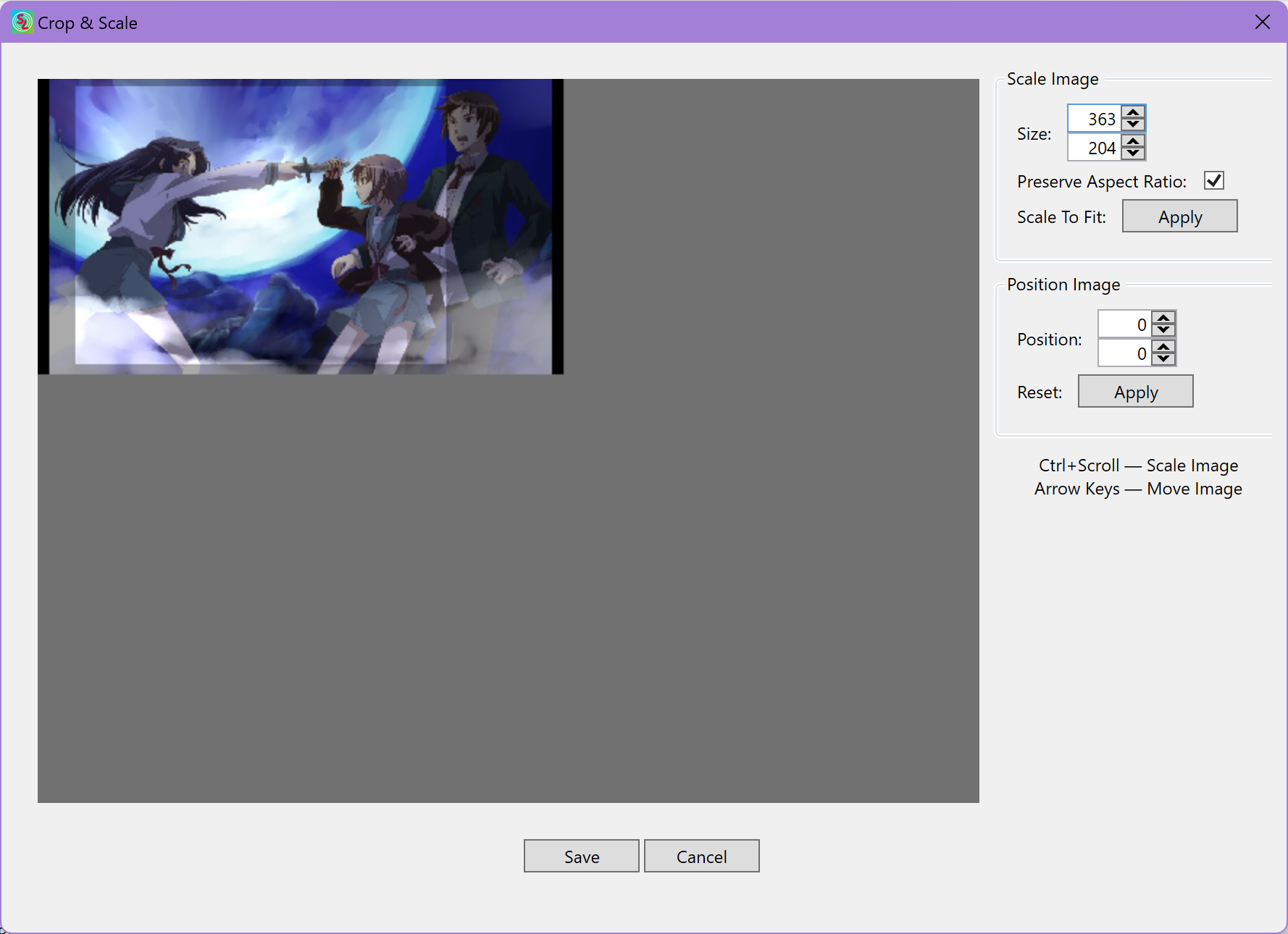
Finally, you can press the "Apply" button to scale the image to fit the crop, preserving its aspect ratio.
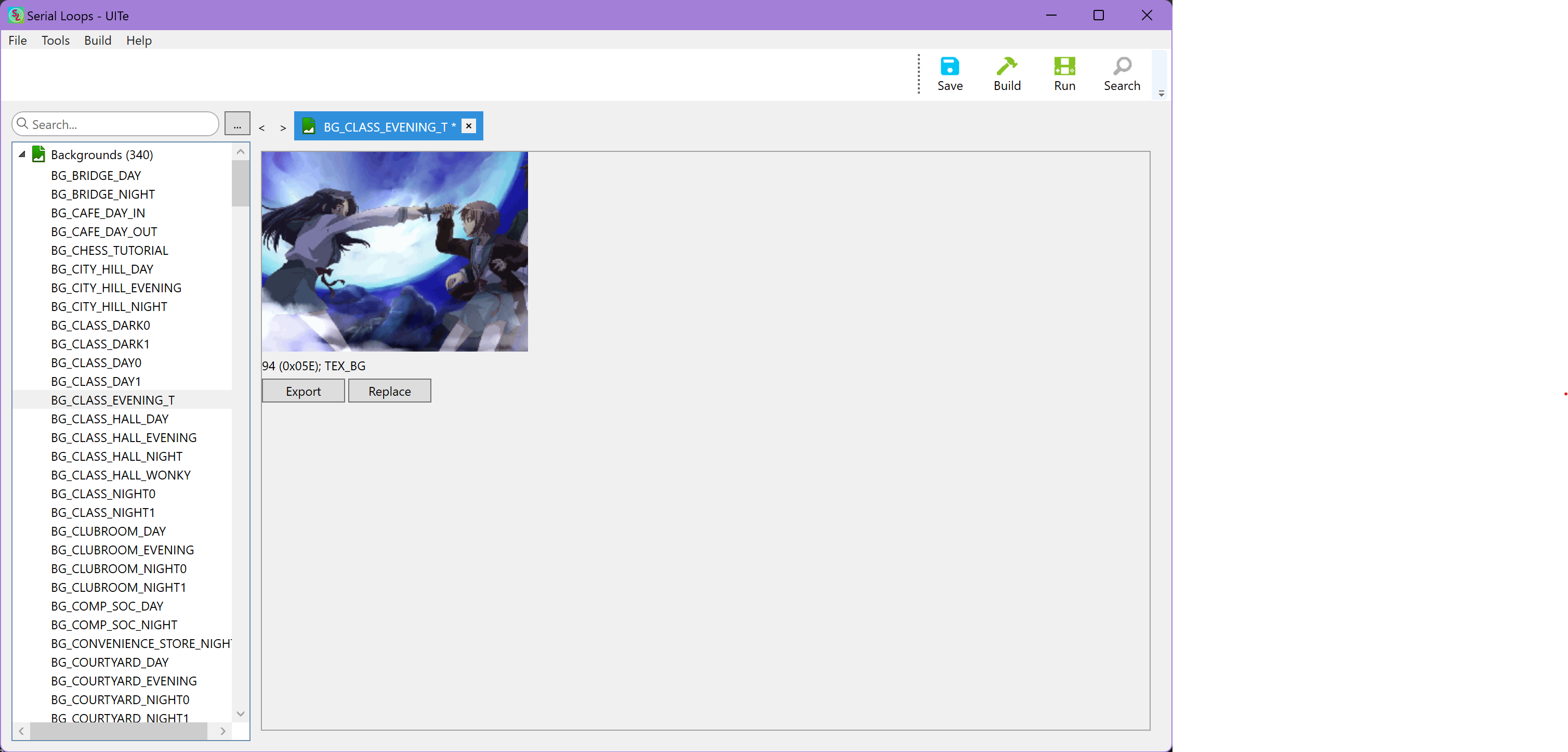
Background sizes
| Background Type | Size (WxH in pixels) | Notes |
|---|---|---|
KINETIC_SCREEN | 256x192 | 16 color images, so make sure your image is exceedingly simple |
TEX_BG | 256x192 | |
TEX_CG | 256x192 | |
TEX_CG_DUAL_SCREEN | 256x512 | Displayed on both screens, but each portion is taller than the full screen (scrolled with BG_SCROLL) |
TEX_CG_WIDE | 512x192 | Displayed on bottom screen, but wider than the full screen (scrolled with BG_SCROLL) |
TEX_CG_SINGLE | 256x256 | Displayed on bottom screen, but taller than bottom screen (scrolled with BG_SCROLL) |
CG Titles
Many CGs have titles associated with them that are shown in the Extras CG viewer. Where this is the case, a text box will be shown letting you modify the title.